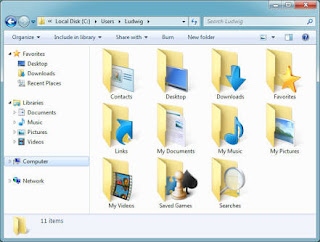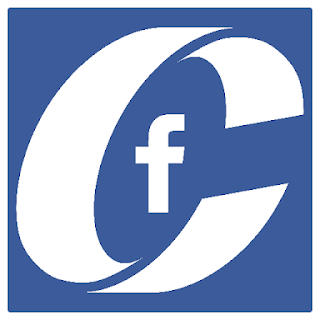S
Thursday, 9 March 2017
How to Download and setup BHIM app for digital payments?
Tuesday, 7 March 2017
Reliance Jio Prime Subscription Announced For Rs.303/Month Offering Unlimited Internet
- Reliance Jio Prime Subscription Announced For Rs.303/Month Offering Unlimited Internet
The list of achievements for Mukesh Ambani-led Reliance Jio is becoming bigger with each passing day. Now in another public meeting, Mukesh Ambani, the Chairman of Reliance Industries has announced that Reliance Jio has now a customer-base of over 100 million customers and the coveted number of customers have been attained in just 170 days after the services of Reliance Jio was launched for the common public. In the same event, Mr Ambani also announced yet another plan to honour its first 100 million, customers. Dubbed as the Jio Prime subscription, the plan will offer free high-speed data, calls and other services at an expense of Rs.303 per month. Jio Prime subscription is being viewed as an extension to the ongoing Happy New Year Offer. The Prime plan is also available to everyone who joins the Jio network before 31st March 2017. Jio users can subscribe to the prime subscription starting from March 1, 2017, and the subscription will be valid till 31st March 2018. Apart from the monthly tariff charge of Rs.303 users will also have to pay a one-time subscription fee of Rs.99. The Jio Prime subscription will go live from April 1, 2017, the day when the currently active Jio Happy New Year Offer will expire. According to Reliance Jio, the Rs.99 worth subscription when assessed is offering benefits over worth Rs.10,000 per month.
- 5 Best Free Video Calling Apps For Android & iOS (Latest Till March 2017)
- The first man who held a mobile phone would have never imagined what the future versions of this handheld device will be capable of. Now we can make phone calls, sent text, and multimedia messages, browse all of the internet, play graphic intensive games, do video calls, etc. there is so much that your little smartphone can do. In the recent years, a new form of telecommunication through video calling has emerged. Video calling involves using smartphone’s camera to make a video based telephonic conversation. In the year 2003, a Sweden-based duo revolutionised the mode of communication with the launch of Skype. Skype used a webcam to stream the live moving images of the callers during a session. With the advent of smartphones, the same technique was imitat9ed in phones. Now there are a tonne of chat clients and apps available for smartphones dedicated to providing a smooth video calling to users spread across the globe. Here is a list of five best free video calling apps for Android and iOS.
(1) Facebook messenger
The Messenger app from Facebook is obviously the best choice to start this list. Because of the popularity of Facebook among smartphone users. This is one app that everyone has on their smartphone. Messenger offers what can be said as the most user-friendly interface. Just open the app, search from the list of your friends and tap on the video call button to start a video calling session. Download Links: iOS Android
(2) Skype
A multi-platform app, Viber allows users to make video calls, send multimedia messages and conference calls with up to forty different users. Viber also comes with downloadable emoticons pack to spice up your chats. It automatically syncs your contact list to identify who else on your contact uses Viber. Download Links: iOS Android
Skype was the first platform to offer video chatting to its users. With over 750 million+ users, Skype is a cross-platform video chat client. Skype offers smooth video calling through tablets, PC, Smart TVs, Smartphones and other devices. Apart from video calling, Skype allows instant messaging, chats, Voice over Internet Protocols and much more. VoIP is available at nominal charges and is the first choice among people stuck with no other option but to make highly priced ISD calls. Download Links: iOS Android
- (3) Google Hangouts
- A birth child of the tech giant Google, Hangouts aptly justifies its name. Hangouts has an intensive but user-friendly interface to allow user share pictures emojis and much more even when a video call is going on. The app allows video conferencing with 10 people at the same time. As it is available on all platform, Hangouts has a potential to become the next best app for video calling. Download Links: iOS Android
(4) Viber
A multi-platform app, Viber allows users to make video calls, send multimedia messages and conference calls with up to forty different users. Viber also comes with downloadable emoticons pack to spice up your chats. It automatically syncs your contact list to identify who else on your contact uses Viber. Download Links: iOS Android
(5) Whatsapp
 Used by over a billion users worldwide, WhatsApp needs no introduction. With the last few updates, WhatsApp has now introduced video calling feature. The new feature allows you to make a video call to any of your friends from the contact list. It is easy to use and offers an advertisement free and enriching video calling experience. WhatsApp is immensely popular and is used by almost everyone with a smartphone. The app offers cross-platform operations so there are no issues of compatibility with WhatsApp. Download Links: iOS Android You might not agree with our list of the best five video calling apps for Android & iOS. Please let us know your best picks by posting your comments below.
Used by over a billion users worldwide, WhatsApp needs no introduction. With the last few updates, WhatsApp has now introduced video calling feature. The new feature allows you to make a video call to any of your friends from the contact list. It is easy to use and offers an advertisement free and enriching video calling experience. WhatsApp is immensely popular and is used by almost everyone with a smartphone. The app offers cross-platform operations so there are no issues of compatibility with WhatsApp. Download Links: iOS Android You might not agree with our list of the best five video calling apps for Android & iOS. Please let us know your best picks by posting your comments below.Monday, 6 March 2017
How To Increase RAM Using USB/Pendrive In Windows 8
Do You know? You can use USB/pendrive as ram in Windows 7, 8, 10. You don’t need any third party app to do so. We have discussed two working methods that will help you increase RAM using your pendrive. Go through the post to know about it.
I know it’s old trick, but some people are still not aware of it. As you all know what is a basic functionality of RAM on our PC/Laptop as the more RAM means more speed and faster your system’s speed. For gaming purpose, one needs more RAM. What if you don’t have enough money to buy new RAM and also sometimes there is no extra slot on your motherboard to setup new RAM. How will you upgrade you PC/Laptop’s RAM? Well, the answer is Simple, Today, We will share some tips that will help you to Increase RAM Using Pendrive in Windows.
Contents:
1 How To Increase RAM Using USB/Pendrive In Windows 8 & 10 1.1 #1 Method: Virtual Ram Concept For Windows1.2 #2 Method: Using ReadyBoost In Windows 7, 8, 101.3 #3 Method: Using External Software 1.3.1 Ram Disk1.3.2 eBoostr1.4 Important Recommendations:
How To Increase RAM Using USB/Pendrive In Windows 8 & 10
#1 Method: Virtual Ram Concept For Windows
Step 1. First of all Insert Your Pen Drive. Then open My Computer and Right click > Then open Properties.
 Virtual Ram Concept For Windows
Step 2. Now Properties window will appear, then click on Advanced system settings from a left side.
 Virtual Ram Concept For Windows
Step 3. Then in Advanced Tab click on Settings Button appear in Performance tab.
 Virtual Ram Concept For Windows
Step 4. Again new window will appear then click on Advanced Tab.
 Virtual Ram Concept For Windows
Step 5. In Advanced Tab there is an option of the Virtual Memory box, Then click on Change Button.
 Virtual Ram Concept For Windows
Step 6. Now uncheck the box of Automatically Manage Page size feature. Then in Custom Size Add Your Pen Drive current same in below format. Now Add same Value in both boxes and click on Apply button.
 Virtual Ram Concept For Windows
Note: If Your Pen Drive is of Size 4Gb then always add 10Mb less from currently available size. As I am using pen drive of size 4Gb and current space available is 3700 Mb then use 3690 minimum approx or remove more as you can because of it better of device safety.
Restart Your PC or Laptop and Now pen drive work as Virtual Ram. If you face problem in above method then can also follow below method which is easy to perform and work on Window 7, 8
#2 Method: Using ReadyBoost In Windows 7, 8, 10
Step 1. Firstly Insert your Pen Drive > Now Right click on your pen drive and Open Properties
 Using ReadyBoost In Windows 7, 8, 10
Step 2. Now you need to browse to ReadyBoost Tab.
 Using ReadyBoost In Windows 7, 8, 10
Step 3. Then switch to Use this device and reduce your current memory space. If your current device place is 4100MB, then reduce it with approx 200-300MB.
 Using ReadyBoost In Windows 7, 8, 10
Step 4. Then click on Apply button and all Done.
 Using ReadyBoost In Windows 7, 8, 10
Step 5. In case if you want to change back your pen drive to normal then switch it back Don’t use a device in ReadyBoost tab.
 Using ReadyBoost In Windows 7, 8, 10
#3 Method: Using External Software
Ram Disk
 Ram Disk
RAM Disk is a high-performance RAM disk application that lets you have a disk on your computer entirely stored in its memory. As the memory is much faster than physical hard disks, storing temporary data on a fast in-memory disk achieves a higher performance. Whatever your job is, read on to find out what a RAM disk can offer you.
You can see how many MBs of memory is free on your USB or computer hard drives and can set them as RAM Disk.
eBoostr
 eBoostr
eBoostr is designed to make your computer faster. It features an easy to use interface and an auto-configuration wizard which will help you get “up to speed” in no time at all. It also haves an option of ReadyBoost where you can use your USB drive to boost computer speed.
Important Recommendations:
1. Always Safely Eject Your Pen Drive. Direct remove removal may lead to device damage.
2. In Virtual Memory method If you want to convert back your Pen into Normal Then Again open Virtual Settings And Remove custom memory value and choose Default settings by checking Automatically Manage Paging Size.
3. In ReadyBoost Method don’t forget to revert to normal or otherwise open your pen drive and delete Readyboost file from your pen drive.
I hope you enjoyed both methods discussed above. It will be very helpful to you if you have a pen drive. If you like, this post share it with your friends! Leave a comment below if you need some help at the mentioned steps.
I know it’s old trick, but some people are still not aware of it. As you all know what is a basic functionality of RAM on our PC/Laptop as the more RAM means more speed and faster your system’s speed. For gaming purpose, one needs more RAM. What if you don’t have enough money to buy new RAM and also sometimes there is no extra slot on your motherboard to setup new RAM. How will you upgrade you PC/Laptop’s RAM? Well, the answer is Simple, Today, We will share some tips that will help you to Increase RAM Using Pendrive in Windows.
Contents:
1 How To Increase RAM Using USB/Pendrive In Windows 8 & 10 1.1 #1 Method: Virtual Ram Concept For Windows1.2 #2 Method: Using ReadyBoost In Windows 7, 8, 101.3 #3 Method: Using External Software 1.3.1 Ram Disk1.3.2 eBoostr1.4 Important Recommendations:
How To Increase RAM Using USB/Pendrive In Windows 8 & 10
#1 Method: Virtual Ram Concept For Windows
Step 1. First of all Insert Your Pen Drive. Then open My Computer and Right click > Then open Properties.
 Virtual Ram Concept For Windows
Step 2. Now Properties window will appear, then click on Advanced system settings from a left side.
 Virtual Ram Concept For Windows
Step 3. Then in Advanced Tab click on Settings Button appear in Performance tab.
 Virtual Ram Concept For Windows
Step 4. Again new window will appear then click on Advanced Tab.
 Virtual Ram Concept For Windows
Step 5. In Advanced Tab there is an option of the Virtual Memory box, Then click on Change Button.
 Virtual Ram Concept For Windows
Step 6. Now uncheck the box of Automatically Manage Page size feature. Then in Custom Size Add Your Pen Drive current same in below format. Now Add same Value in both boxes and click on Apply button.
 Virtual Ram Concept For Windows
Note: If Your Pen Drive is of Size 4Gb then always add 10Mb less from currently available size. As I am using pen drive of size 4Gb and current space available is 3700 Mb then use 3690 minimum approx or remove more as you can because of it better of device safety.
Restart Your PC or Laptop and Now pen drive work as Virtual Ram. If you face problem in above method then can also follow below method which is easy to perform and work on Window 7, 8
#2 Method: Using ReadyBoost In Windows 7, 8, 10
Step 1. Firstly Insert your Pen Drive > Now Right click on your pen drive and Open Properties
 Using ReadyBoost In Windows 7, 8, 10
Step 2. Now you need to browse to ReadyBoost Tab.
 Using ReadyBoost In Windows 7, 8, 10
Step 3. Then switch to Use this device and reduce your current memory space. If your current device place is 4100MB, then reduce it with approx 200-300MB.
 Using ReadyBoost In Windows 7, 8, 10
Step 4. Then click on Apply button and all Done.
 Using ReadyBoost In Windows 7, 8, 10
Step 5. In case if you want to change back your pen drive to normal then switch it back Don’t use a device in ReadyBoost tab.
 Using ReadyBoost In Windows 7, 8, 10
#3 Method: Using External Software
Ram Disk
 Ram Disk
RAM Disk is a high-performance RAM disk application that lets you have a disk on your computer entirely stored in its memory. As the memory is much faster than physical hard disks, storing temporary data on a fast in-memory disk achieves a higher performance. Whatever your job is, read on to find out what a RAM disk can offer you.
You can see how many MBs of memory is free on your USB or computer hard drives and can set them as RAM Disk.
eBoostr
 eBoostr
eBoostr is designed to make your computer faster. It features an easy to use interface and an auto-configuration wizard which will help you get “up to speed” in no time at all. It also haves an option of ReadyBoost where you can use your USB drive to boost computer speed.
Important Recommendations:
1. Always Safely Eject Your Pen Drive. Direct remove removal may lead to device damage.
2. In Virtual Memory method If you want to convert back your Pen into Normal Then Again open Virtual Settings And Remove custom memory value and choose Default settings by checking Automatically Manage Paging Size.
3. In ReadyBoost Method don’t forget to revert to normal or otherwise open your pen drive and delete Readyboost file from your pen drive.
I hope you enjoyed both methods discussed above. It will be very helpful to you if you have a pen drive. If you like, this post share it with your friends! Leave a comment below if you need some help at the mentioned steps.
Sunday, 5 March 2017
How to use 1 Whatsapp Account in 2 Mobiles Phone
How to use 1 Whatsapp Account in 2 Mobiles Phone
How to use 1 Whatsapp account in 2 Mobiles Phone, If you want to do in your device you will first root your device another installing Whatsapp and titanium app from the playstore, just follow the simple steps to get for more knowledge about 1 Whatsapp Account in 2 Mobiles Phone:-
How to use 1 Whatsapp Account in 2 Mobiles Phone
>>Steps to follow
[alert-note]1. You have a rooted Android phone otherwise can’t done. If you can know how to root your mobile phone,then click here
2. Now install what’s app both 2 mobile phones. If you can’t install app then
3. Important in 1 phone login your id of what’s app account.and 2nd phone without logged in.
4. Now install titanium backup on both mobile phones download file from here-
5. Open titanium backup in 1 phone in which you can logged in your id.Now in app click on search icon and type what’s app. Now your what’s app will shown in list and you can click on it
6. Now backup option is visible click on backup option to backup your what’s app user data
7. After backup user data ,gone to the file manager and go to titanium backup folder.here you can find a folder com.what’sapp
9. you can send files over Bluetooth only,because I tested.
8. When you can open com.what’sapp folder, here you can see three files and send both three files to other phone.
10. Now open titanium backup on 2nd phone and again search what’s app and click on what’s app then choose Restore option.
11. Click on data Restore
12. Boom ! Done. Your what’s app account is logged in. >> I hope you can enjoy with this trick. Thanks for visiting………[/alert-note]
Google Chrome shortcut keys
Google Chrome shortcut keys
| Shortcut Keys | Description |
|---|---|
| Alt + Home | Open your home page. |
| Backspace or Alt + Left Arrow | Back a page. |
| Alt + Right Arrow | Forward a page. |
| F5 | Refresh current page, frame, or tab. |
| F11 | Display the current website in full screen mode. Pressing F11 again will exit this mode. |
| Esc | Stop page or download from loading. |
| Ctrl + (- or +) | Zoom in our out of a page ‘-‘ will decrease and ‘+’ will increase. Ctrl + 0 will reset back to default. |
| Ctrl + 1-8 | Pressing Ctrl and any number 1 through 8 will move to the corresponding tab in your tab bar. |
| Ctrl + 9 | Switch to last tab. |
| Ctrl + Enter | Quickly complete an address. For example, type computerhope in the address bar and press CTRL + ENTER to get http://www.computerhope.com. |
| Ctrl + Shift + Del | Open the Clear Data window to quickly clear private data. |
| Ctrl + D | Add a bookmark for the page currently opened. |
| Ctrl + Shift + O | Open the Bookmark manager. |
| Ctrl + J | Display the download window. |
| Ctrl + K or Ctrl + E | Move the cursor to the browser address bar. |
| Ctrl + N | Open New browser window. |
| Ctrl + Shift + N | Open a new window in incognito mode. |
| Ctrl + P | Print current page or frame. |
| Ctrl + T | Opens a new tab. |
| Ctrl + F4 or Ctrl + W | Closes the currently selected tab. |
| Ctrl + Shift + T | Undo the close of a window. |
| Ctrl + Tab | Moves through each of the open tabs. |
| Spacebar | Moves down a page at a time. |
| Shift + Spacebar | Moves up a page at a time. |
| Alt + Down arrow | Display all previous text entered in a text box and available options on drop down menu. |
Saturday, 4 March 2017
How To Remove Shortcut Virus From Pen drive/Memory Card
- How To Remove Shortcut Virus From Pen drive/Memory Card
Follow the below Steps to remove Shortcut Virus:
- How to remove shortcut virus from pen drive/memory card simply without antivirus –
- After plug in your virus affected drive, just press Win key + R to open Run box and type “cmd” and press Enter key. (Without double quotes)
- In the opened command prompt, open your drive by enter your drive letter as shown in the below figure. For example, if your drive letter is enter g:and press Enter. (To find your drive letter just open “My Computer” and check your drive icon)
- Now type “del *.lnk” and hit Enter.(without double quotes)
- Finally type the below command and hit Enter. (without double quotes)
attrib -s -r -h *.* /s /d /l”
That’s it, just wait some seconds. Then open and check your drive. Your folders will be retrieved. I hope this is useful for you. If any doubt, comment below. Share with your friends.
NOTE: This will definitely recover all the folders, but it wont completely remove all the virus, better you scan the drive with an antivirus.
Facebook tries adding reactions to Messenger chats
Facebook tries adding reactions to Messenger chats
There's no guarantee that you'll see reactions any time soon. Facebook describes this as a "small test" and isn't committing to a launch any time soon, assuming it goes forward. However, it'd make sense to beef up both Messenger and Workplace, Facebook's Slack-alike.
TechCrunch
This article originally appeared on Engadget at https://www.engadget.com/2017/03/04/facebook-tries-reactions-in-messenger/
5 robot online any time. You can chat with
- 5 robot online any time. You can chat with
- I explained you what is 'artificial intelligence' and I also explained you how you can talk to some of the online artificial bots.
#1 - cleverbot
#2 - A.L.I.C.E - Artificial Linguistic internet computer entity
#3 - iGod
#4 - Splotchy
NASA prevents probe's collision with Martian moon Phobos
- NASA prevents probe's collision with Martian moon Phobos
- NASA's MAVEN spacecraft and Phobos would have arrived at an intersection in their orbits within seven seconds of each other on March 6th. Phobos is the larger of the two Martian moons, and MAVEN would most likely crash into it if the space agency left it on its own. Thankfully, the mission's scientists have been keeping a close eye on all the celestial bodies that cross the spacecraft's path. They were able to predict the scenario in advance and were able to perform the spacecraft's first collision avoidance maneuver to prevent the disaster from happening.
- MAVEN carried out a rocket motor burn on Tuesday to boost its velocity by around just a little bit less than one mile per hour. That's enough for the probe to miss the innermost Martian moon by two-and-a-half minutes. The Mars Atmosphere and Volatile Evolution spacecraft left the planet in late 2013. It arrived in late 2014 and have been orbiting Mars ever since in an effort to determine why its atmosphere and water vanished over time.
- NASA
- This article originally appeared on Engadget at https://www.engadget.com/2017/03/04/nasa-prevents-maven-phobos-collision/
'Vantage Calendar' is Apple's Free App of the Week
- 'Vantage Calendar' is Apple's Free App of the Week
- Apple is currently promoting Vantage Calendar as its Free App of the Week on the iOS App Store. Notable for its novel visual approach to calendar presentation, the app also features a number of lively design options for highlighting upcoming events in the user's schedule.
- Central to Vantage is a 3D vertical timeline that users scroll up and down to move forwards and backwards through their calendar. Navigation is also mirrored by a horizontally scrolling strip across the top of the interface, which can be expanded to a monthly view with a single tap, or two taps for a more detailed view that fills the screen.
- Adding an upcoming event is achieved by scrolling to the appropriate day and tapping the plus symbol, which causes an event card to expand fullscreen, where options exist to adjust the usual event options, as well as apply a color, sticker, and even a particular font to the event to make it more prominent in the timeline.
- Vantage also includes a 2D horizontally scrolling hourly view of each day of the week, as well as a vertically scrolling flat panel view of the days ahead, both of which are accessible via a tab on the right of the main screen.
- 
- In addition, several different color themes can be found in the app's settings, which include a number of other visually impacting options.
- Usually $3.99, Vantage Calendar is currently free on the App Store and is available to download for iPhone and iPad. [Direct Link]
- Discuss this article in our forums
- Central to Vantage is a 3D vertical timeline that users scroll up and down to move forwards and backwards through their calendar. Navigation is also mirrored by a horizontally scrolling strip across the top of the interface, which can be expanded to a monthly view with a single tap, or two taps for a more detailed view that fills the screen.
- 
- Adding an upcoming event is achieved by scrolling to the appropriate day and tapping the plus symbol, which causes an event card to expand fullscreen, where options exist to adjust the usual event options, as well as apply a color, sticker, and even a particular font to the event to make it more prominent in the timeline.
- Vantage also includes a 2D horizontally scrolling hourly view of each day of the week, as well as a vertically scrolling flat panel view of the days ahead, both of which are accessible via a tab on the right of the main screen.
- In addition, several different color themes can be found in the app's settings, which include a number of other visually impacting options.
- Usually $3.99, Vantage Calendar is currently free on the App Store and is available to download for iPhone and iPad. [Direct Link]
- Discuss this article in our forums
Here's how to mute Facebook's new auto-playing video feature
- Here's how to mute Facebook's new auto-playing video feature
If you're used to Facebook videos in your News Feed playing with the sound muted, get ready for a surprise as Facebook turns up the volume on them automatically.
Must read: iPhone 8 -- Here's what we know
what's hot on zdnet
•
What to expect from the Windows 10 Creators Update
•
Wendy's cooks up digital transformation plans with kiosks, mobile apps, customer experience lab
•
AWS typo gaffe isn't the first, or last in technology
•
Amazon wants to start shipping packages to the moon
Don't like the idea of videos blaring at you as you scroll through your feed? Then it's time to tweak the "Videos in News Feed Start With Sound," setting.
Note: If you don't see this setting after following the instructions below then the update hasn't yet hit your Facebook app and you probably need to update the app.
iPhone and iPad
• In the Facebook app click the Menu button (three horizontal lines that resemble a burger at the bottom-right of the screen)
• Tap on Settings
• Tap on Account Settings
• Tap on Sounds
• Disable Videos in News Feed Start With Sound
Android
• In the Facebook app click the Menu button (three horizontal lines that resemble a burger at the bottom-right of the screen)
• Tap App Settings
• Disable Videos in News Feed Start With Sound
Desktop and laptop users will need to mute their operating system, or Google Chrome users can download an extension such as AutoMute that automatically mutes Chrome tabs as they are created, giving you control over what disturbs your peace.
If you'd rather not have videos autoplay at all (saving your ears and precious data allowance when you're out and about), here's how to disable that feature.
iPhone and iPad
• In the Facebook app click the Menu button (three horizontal lines that resemble a burger at the bottom-right of the screen)
• Tap on Settings
• Tap on Account Settings
• Tap on Videos and Photos
• Tap Autoplay
• Choose Never Autoplay Videos
Android
• In the Facebook app click the Menu button (three horizontal lines that resemble a burger at the bottom-right of the screen)
• Tap App Settings
• Tap Autoplay
• Choose Never Autoplay Videos
Windows/Mac
• Open up Facebook in the browser
• Click on the down-arrow on the top-right of the page and choose Settings
• In the left-hand pane click on Videos
• Switch Auto-Play Videos to Off
See also:
• iPhones are much more unreliable than Android devices, claims report
• The next iPhone won't switch to USB-C, but the cable might
• Your next iPhone could easily cost more than $1,000
• Kingston's 2TB 'world's highest capacity USB flash drive' costs almost as much as a MacBook Pro
• Intel should be very worried about AMD's Ryzen 7 processors
The next two Facebook moves that will disrupt the world:

Hacked robots could be used to kill people, poison pets and help thieves rob homes, experts reveal
- Hacked robots could be used to kill people, poison pets and help thieves rob homes, experts reveal
- Researchers have discovered a number of security vulnerabilities in existing robots, which they say can be used by criminals to cause serious harm to their owners.
- IOActive tested robot operating systems and other software in order to identify nearly 50 flaws in robots from vendors including SoftBank Robotics, UBTECH Robotics, ROBOTIS, Universal Robots, Rethink Robotics, and Asratec Corp.
- Insecure communications, authentication issues, weak cryptography, memory corruption and privacy problems were just some of the issues named by the firm's senior security consultant Lucas Apa.
- The research paper says that criminals could exploit the flaws to gain control of robots in homes and workplaces, using them to spy on people and cause physical damage.
- “Compromised robots could even hurt family members and pets with sudden, unexpected movements, since hacked robots can bypass safety protections that limit movements,” it says. “Hacked robots could start fires in a kitchen by tampering with electricity, or potentially poison family members and pets by mixing toxic substances in with food or drinks.
- “Family members and pets could be in further peril if a hacked robot was able to grab and manipulate sharp objects.”
- • Read more
- Bill Gates says robots should be taxed
- It adds that robots integrated with smart home automation systems could also assist burglars by deactivating alarms and locks. Even if they aren't integrated, however, hackers could still use them to issue instructions to voice assistants, such as Alexa and Siri.
- “A hacked, inoperable robot could be a lost investment to its owner, as tools are not yet readily available to 'clean' malware from a hacked robot,” it adds. “Once a home robot is hacked, it's no longer the family's robot, it's essentially the attacker's.”
- IOActive say it has alerted all of the vendors named above, and will only release specific details of the vulnerabilities once they've had enough time to fix them.
How to install the OpenVAS vulnerability scanner on Ubuntu 16.04
- How to install the OpenVAS vulnerability scanner on Ubuntu 16.04
The Open Vulnerability Assessment System (OpenVAS) is a set of tools for vulnerability scanning and management. OpenVAS can scan systems for thousands of known vulnerabilities. It's incredibly powerful and should be considered a must have for anyone who serious about their network and system security.
SEE: Network Security Policy (Tech Pro Research)
I'll walk you through the process of installing this powerhouse security admin tool on Ubuntu 16.04. The process is a bit time consuming, but what you gain in the end is worth every second.
Note: OpenVAS is an outstanding way to test machines you own/service/administer for vulnerabilities. Do not use this tool on systems outside of your purview.
Installing OpenVAS
We'll be working entirely via the command line, so open a terminal window on your Ubuntu 16.04 server and get ready to type. The first thing you must do is update apt and then upgrade your system. Issue the following two commands:
sudo apt-get update
sudo apt-get upgrade
Before continuing to the OpenVAS install, there is one package that must be installed. Issue the command:
sudo apt install software-properties-common
Once those commands have completed, the necessary apt repository must be installed. Issue the following at your terminal:
sudo add-apt-repository ppa:mrazavi/openvas
When prompted to hit Enter, do so. The repository is set.
We update apt once again with the command:
sudo apt-get update
Finally, we install OpenVAS:
sudo apt-get install openvas
A number of dependencies will be picked up and installed during this process. During the installation, you will be asked to enable a redis database so OpenVAS can store necessary data. Tap Yes and hit Enter (Figure A).
Figure A

Enabling the redis database.
When that task completes, OpenVAS is installed, but it's not ready to be used--there are still a few steps to take.
Post-install
You need to install the sqlite3 package, which is used to store Common Vulnerabilities and Exposures data. To install sqlite3, issue the following command:
sudo apt-get install sqlite3
Now we need to sync the OpenVAS NVT feed. By doing this, the OpenVAS installation will have access to the most current vulnerabilities. The command to sync the NVT feed is:
sudo openvas-nvt-sync
The above command should be added as a weekly cron job (as the feed is updated weekly). To do this safely, we'll create a bash script, called openvas-update, with the following contents:
#!/bin/sh
temp=`tempfile`
openvas-nvt-sync 2>&1> $temp
if [ $? -ne 0 ]
then
cat $temp
fi
rm $temp
if [ -f /var/lib/run/openvasd.pid ]
then
pid=`cat /var/lib/run/openvasd.pid`
kill -1 $pid 2>/dev/null
fi
Give that file executable permissions with the command chmod u+x openvas-update and then move it to a suitable location, such as /usr/local/sbin. Now issue the command sudo crontab -e and add the following line:
0 0 * * SUN /usr/local/sbin/openvas-update
Save and close that file.
Next we need to synchronize Security Content Automation Protocol (SCAP) and Computer Emergency Readiness Team (CERT) vulnerability data. Do this with the following two commands:
sudo openvas-scapdata-sync
sudo openvas-certdata-sync
Both of the above commands will take a while, so either sit back and enjoy the show or head off and tackle another task.
When the two sync commands complete, the OpenVAS scanner and manager both need to be restarted with the following two commands:
sudo service openvas-scanner restart
sudo service openvas-manager restart
Finally, the OpenVAS database must be rebuilt so the OpenVAS manager can access the newly updated data. Issue the following command:
sudo openvasmd --rebuild --progress
Before you continue, the default admin password must be changed. To do this, issue the command (NEW_PASSWORD is the password you want to use for the admin user):
sudo openvasmd --user=admin --new-password=NEW_PASSWORD
OpenVAS is ready to be used. Point your browser to https://IP_OF_SERVER:9392 (IP_OF_SERVER is the actual IP address of your server hosting OpenVAS) and log in with the user admin and the new password you created above.
Now you can use the OpenVAS web-based interface to scan an IP address for vulnerabilities. Type in the IP address or hostname in the IP Address Or Hostname field and click Start Scan (Figure B).
Figure B

The OpenVAS dashboard is ready to serve.
Start scanning
With your new OpenVAS installation ready to go, you can scan all of the machines on your network to check for any known vulnerability. This should be considered a must for any system or network administrator.
It'll take some time to get OpenVAS up and running, but in the end you'll be far more aware of any issues on your servers and/or desktops. Better safe than sorry.
Also see• How to add two-factor authentication to your WordPress site (TechRepublic)
• How to install and use Let's Encrypt on a Ubuntu Server for SSL security (TechRepublic)
• How to make Apache more secure by hiding directory folders (TechRepublic)
• How to solve SELinux issues with ease using SELinux Alert Browser (TechRepublic)
• Xen Project asks to limit security vulnerability advisories (ZDNet)
Friday, 3 March 2017
How to use the versatile fman file manager on a Mac
- How to use the versatile fman file manager on a Mac
Fman offers a clean, dark interface and boasts dualpane operation and handy, time-saving shortcuts.
fman
I'm typically a fan of any tool, utility, or application that simplifies fulfilling professional responsibilities; the Mac command line, password managers, and Microsoft Outlook are three examples. So whenever a new option, such as the dual-pane fman file manager for Mac (and Windows and Linux) comes to my attention, I try to give the application a look.
SEE: 16 OS X tweaks for business power users (TechRepublic)
The program's immediate advantage is the presence of two panes--dragging-and-dropping files between directories is easier when you don't have to open a second window, tab, or program instance. Just navigate to the correct directories and move files as required.
The program's second advantage is keystroke-based shortcut navigation. Described as GoTo on Steroids, the program enables quickly navigating between directories using Command+P on Macs. Entering the keystroke combination prompts a pop-up menu presenting several common folder locations, as well as those previously accessed.
What's Hot at TechRepublic
• Why Munich made the switch from Windows to Linux—and may be reversing course
• How the 'Queen of Shitty Robots' creates machines that serve a greater purpose
• Raspberry Pi Zero W: The smart person's guide
• Subscribe to our Best of the Week newsletter
Most folders are easily found. Navigating to local directories is simple: just enter the path. Locating cloud-based folders can prove a little more challenging, if you're unfamiliar with the manner in which OS X maps those directories. Accessing the iCloud Drive, for example, requires entering ~/Library/Mobile Documents/com~apple~CloudDocs/ as the path.
Further navigation and actions are enabled by pressing single keys: F6 for moving, F5 for copying, Delete for going up, Command+V for pasting, and so on. Pressing Shift+Command+P prompts a pop-up menu in case quick reminders are required.
The program is straightforward and possesses a clean interface whose dark UI proves easier on older eyes, particularly in low-light environments. When copying or moving files using keystoke commands or a mouse or trackpad, a quick pop-up menu confirms whether you wish to complete the action, which helps prevent mistakes.
Evaluation programs can be downloaded for free. The program's developer stated in an email message that the application will likely be priced around $25 once it's released. That said, the developer indicates some 100 introductory licenses were made available March 1, 2017. Those quickly sold out, and I suspect more will be made available soon as various tweaks and updates are completed. You can obtain updates on the application and its code on the site's blog.
One aspect likely prompting particularly careful development is fman's support for plug-ins. The program supports quite a wide range, including for arrow key navigation, compression operations, and QuickLook functionality.
Conclusion
Previously I wrote about using Commander One, a potent Finder alternative, and fman is another option worth exploring. In the course of using fman for a week, both in Windows and on my Mac, I found the program intriguing and worthy of continued use. Often, upon completing trial experiences, I delete the software. I'll be leaving fman on both my Mac and Windows systems, though. It's earned its place.
Also see• Commander One offers Mac users a potent Finder alternative (TechRepublic)
• Power Fundamentals Part 3: Navigate Finder windows (TechRepublic)
• Atom text editor provides flexible options for working with various file formats (TechRepublic)
• Here's why Apple is looking to break free from Intel (ZDNet)
• Research: Apple's Growing Role in the Enterprise (Tech Pro Research)
Google Cloud launches VM instances with 64 virtual CPU cores
- Google Cloud launches VM instances with 64 virtual CPU cores
- Google today enhanced its Google Cloud Platform (GCP) public cloud infrastructure offering with new virtual machine (VM) instances that boast up to 64 virtual central processing unit (CPU) cores, effectively providing more computing power for applications. They're available now in beta for all users and projects out of Google's data center zones that run Intel's Haswell and Broadwell chips.
- There are three available flavors in the Google Compute Engine (GCE): a standard instance called n1-standard-64, a high-memory instance called n1-highmem-64, and an instance with high CPU-to-memory ratio called n1-highcpu-64. They're all available from Google's web based Cloud Console and in the command-line interface (CLI) with the Google Cloud SDK.
- Google has been taking many steps to become more competitive with other public clouds. The biggest one, Amazon Web Services (AWS), does offer machines with 64 vCPUs. There are even 128 vCPU machines available from AWS. Currently Microsoft Azure, the second biggest cloud, does not have machines with more than 32 vCPUs.
- Google followed AWS and Azure and introduced a key management service in January.
- People with free trials will need to ask for a quota increase in order to spin up one of the new instances — if you try to create one with a free trial, you'll receive an error saying you've reached a limit of 24 CPUs.
- “We'll improve the way quotas work in the near future so that it will be possible to create a 32-core instance for new, free trial users, a Google spokesperson told VentureBeat in an email.
- Google's prowess in getting big customers for its cloud was proven last month, when Snap, the newly publicly traded company behind Snapchat, revealed that it had a $2 billion contract with the Google Cloud.
Gmail v7.2 adds your accounts to app shortcuts
- Gmail v7.2 adds your accounts to app shortcuts
A new version of Gmail started rolling out recently, but there were no obvious changes. However, Google just posted an updated changelog that reveals the addition of account links in the app shortcut menu. This could be really handy if you have multiple accounts.
According to Google, here's whats new in Gmail.
• (Android 7.1 & up) Long press on the app icon to quickly compose a message, select an account, or drag and pin a shortcut
• (Exchange only) View, create, or edit tasks in your Exchange account
Okay, there are a few things to unpack here. The exchange stuff, while new to the changelog, is not technically new to the app. This was added in v7.1, but Google is treating it like it's new this time around. Maybe no one noticed last time?

As for the app shortcuts (previously and more accurately known as launcher shortcuts), simply long-press and you get the usual compose shortcut followed by all the accounts you have in Gmail. You can launch any of them from this list, or long-press one to drag it out and make a new shortcut. Boom, one-tap access to specific accounts. You need to be on Android 7.1 for this to work.
The new version of Gmail should be live for everyone in the Play Store now. It's also on APK Mirror, if you're so inclined.
Gmail (Playboard) | Gmail (Play Store)
Subscribe to:
Comments (Atom)